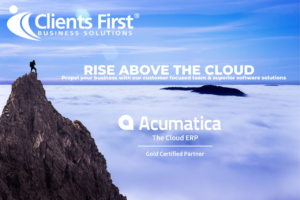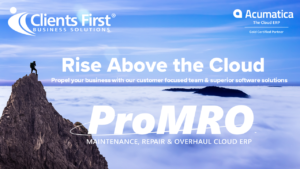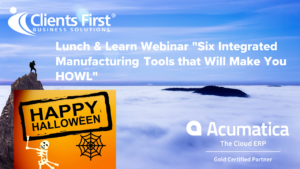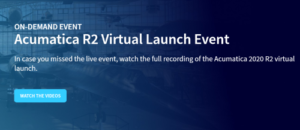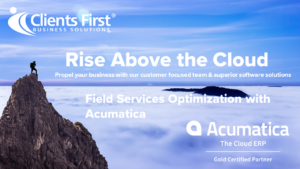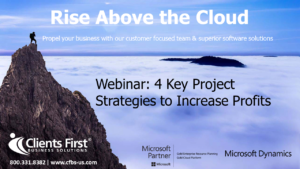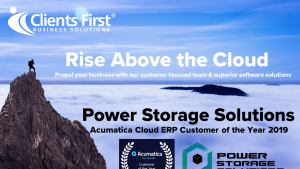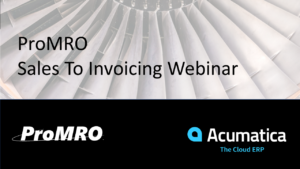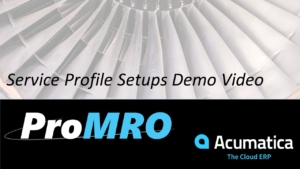Microsoft Dynamics NAV 2013 Accounts Receivable Training Demo Part II
Welcome to Part II of Microsoft Dynamics NAV 2013 Accounts Receivable training demo Part II. This demonstration will cover NAV 2013’s Accounts Receivable functionality and capabilities. This part will cover: Accounts Receivable reporting and the payment journal.
Captions
Welcome to Part II of Clients First Business Solutions Microsoft Dynamics NAV 2013 Training on Accounts Receivable.
Let’s take a look at reports. There are many standard reports available, but as an accounts receivable manager a key report I will use is the “Aged Accounts Receivable Report”.
In the “Edit – Aged Accounts Receivable” screen I can set various options and filters.
Let’s preview the report. I can see aged balances by customer. I can also see their total balances due, and aged balances broken down by period. We can also see Report Totals.
Next let’s take a look at how easy it is to record payments in NAV 2013. My customer, The Cannon Group has made a payment of $7924.24. First I will enter the customer’s account number, and then the amount of the payment. Now I will go to apply entries.
With the outstanding invoice that my customer is paying selected, click “Set Applies-to ID”. Note that the ‘Amount to Apply’ matches the payment amount. Now I will click “OK” to carry this application through to the journal. I will now post the journal. Click Post and to confirm Click Yes.
When I return to my customer record, with the Cannon Group highlighted, I can see that the balance has been reduced and the overdue amount. When I click the overdue amount, it contains only the one invoice that was not covered by the payment as well as a credit memo that has not yet been applied.
This concludes Clients First Business Solutions Microsoft Dynamics NAV 2013 training on Accounts Receivable. In this video we have highlighted just some of the tools and reports in NAV 2013 that enable Accounts Receivable and Credit Management personnel to easily access customer balance and credit information, correctly apply and process payments, and maintain tighter credit control.